Setting Up Your Profile Information
Overview
Your display name is the first thing fans see when they visit your OnPitch profile. It appears across your intake form, public profile, and subscriber communications. Choosing a clear, recognizable display name ensures fans immediately connect your OnPitch presence with your brand.
What You'll Need
- A display name that represents your brand or artist identity
- Access to your OnPitch dashboard
- A few minutes to complete the update
Step-by-Step Instructions
1. Access Profile Settings
- Log into your OnPitch account
- Navigate to Profile
- Locate the Display Name field
Why it matters: This name is the foundation of your OnPitch presence, ensuring fans know they’ve found the right artist or brand.
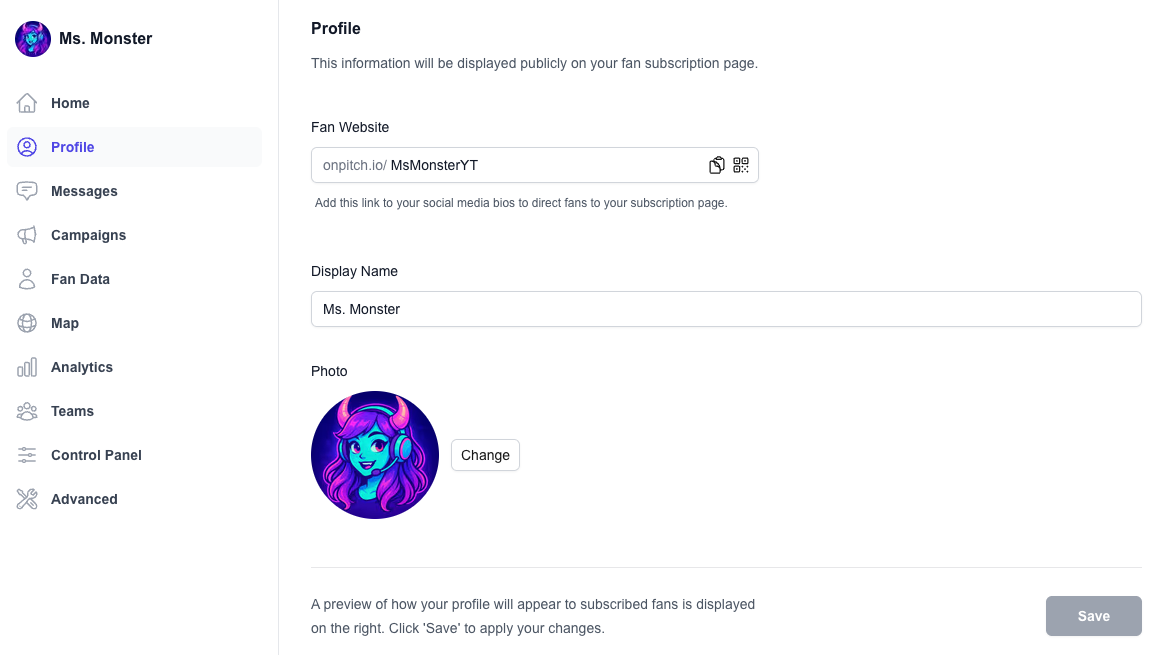
2. Choose Your Display Name
- Enter the name exactly as fans know you
- Avoid nicknames or unrelated handles
- Keep consistent with other platforms for recognition
Why it matters: Consistency builds trust and makes it easy for fans to find and follow you.
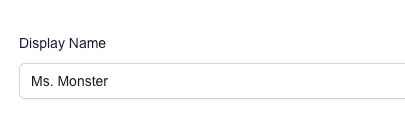
3. Save Your Changes
What it is: The step that applies your display name across OnPitch.
How it works:
- Click Save at the bottom of the page
- Confirm your new display name appears in the profile preview
Troubleshooting
Issue: Display name doesn’t update immediately
Solution: Refresh the browser or log out and back in.
Next Steps
With your display name set, continue to add your profile picture and preview your public profile to complete your setup.