Identity Verification Process
Overview
Identity verification is required to obtain a dedicated toll-free phone number for sending SMS, MMS and WhatsApp messages to your audience. This process ensures compliance with telecommunications regulations and helps prevent spam.
What You'll Need
Before starting the verification process, gather this information:
Business Information
- Business, organization or artist name
- Official website URL (must begin with https:// and be active; alternatively, you may provide a professional social media profile such as your Instagram).
Personal Information
- First and last name
- Email address
- Phone number
Address Information
- Street address
- City, state/province, and postal code
- Country
Understanding the Verification Process
Why Verification is Required
Telecommunications regulations require identity verification for businesses that send SMS and MMS messages. This process:
- Ensures compliance with TCPA and other regulations
- Prevents spam and fraudulent messaging
- Protects both you and your audience
- Enables access to dedicated toll-free numbers
What Happens After Submission
- Immediate: Your request is submitted to our verification partner
- Review Period: Verification typically takes 3-5 business days
- Approval: Once approved, you receive a dedicated toll-free number
- Messaging: You can then send SMS messages to your subscribers
Step-by-Step Verification
1. Access the Verification Form
Navigate to Control Panel > Phone Number
2. Business Information Section
Start by entering your business details.
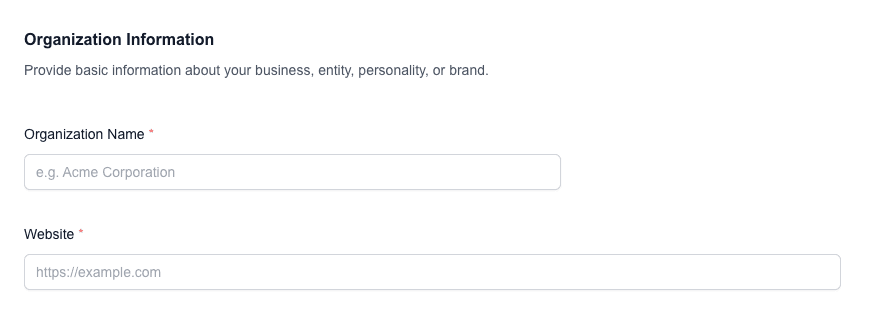
Business Name: Enter your official business name, artist name, or band name
- Use the same name as on your official documents
- This should match your display name when possible
Corporate Website: Provide your official website URL
- Must be a complete URL starting with https://
- Can be your official website or professional social media
- Ensure the website is active and represents your business
3. Personal Information Section
Enter your personal contact details.
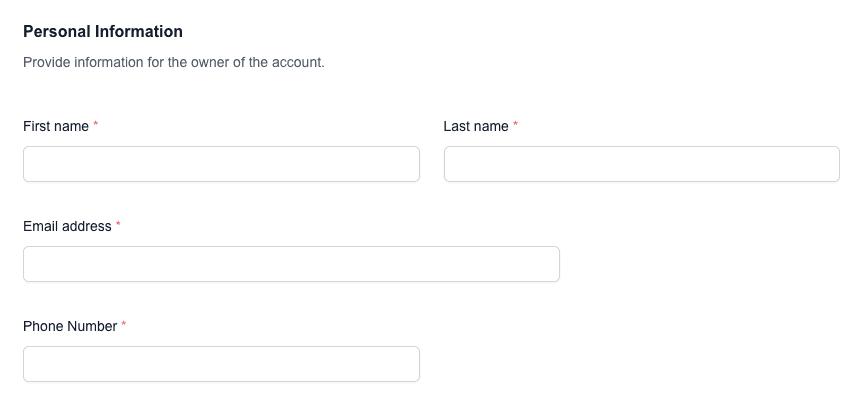
First and Last Name: Use your legal name as it appears on official documents
- This information is used for verification purposes only
- Not displayed publicly to your audience
Email Address: Provide a valid email address
- Use an email you check regularly
- Verification updates will be sent to this address
Phone Number: Enter your personal phone number
- Include country code if outside the US
- This is for verification contact, not your messaging number
4. Address Information Section
Complete your business or personal address details.
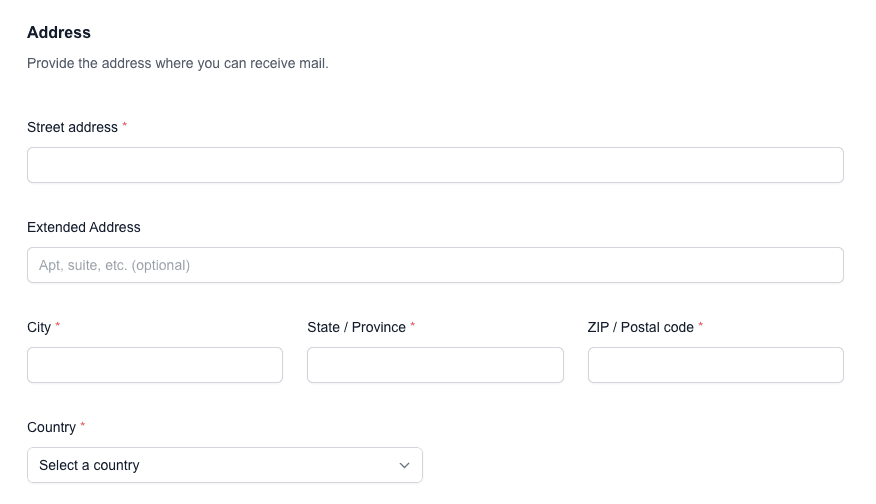
Street Address: Enter your complete street address
- Include apartment or suite numbers if applicable
- Use the address associated with your business registration when possible
Extended Address: Optional field for additional address information
- Apartment numbers, suite numbers, or building names
- Leave blank if not applicable
City, State/Province, Postal Code: Complete location information
- Ensure accuracy for verification purposes
- Use official postal abbreviations for states/provinces
Country: Select your country from the dropdown menu
- This determines which regulations apply to your verification
- Most users will select "United States"
5. Expected Message Volume
Select your anticipated monthly SMS volume
- Choose conservatively based on your current audience size
- You can request increases later as your audience grows
6. Review and Submit
Before submitting, review all information for accuracy.
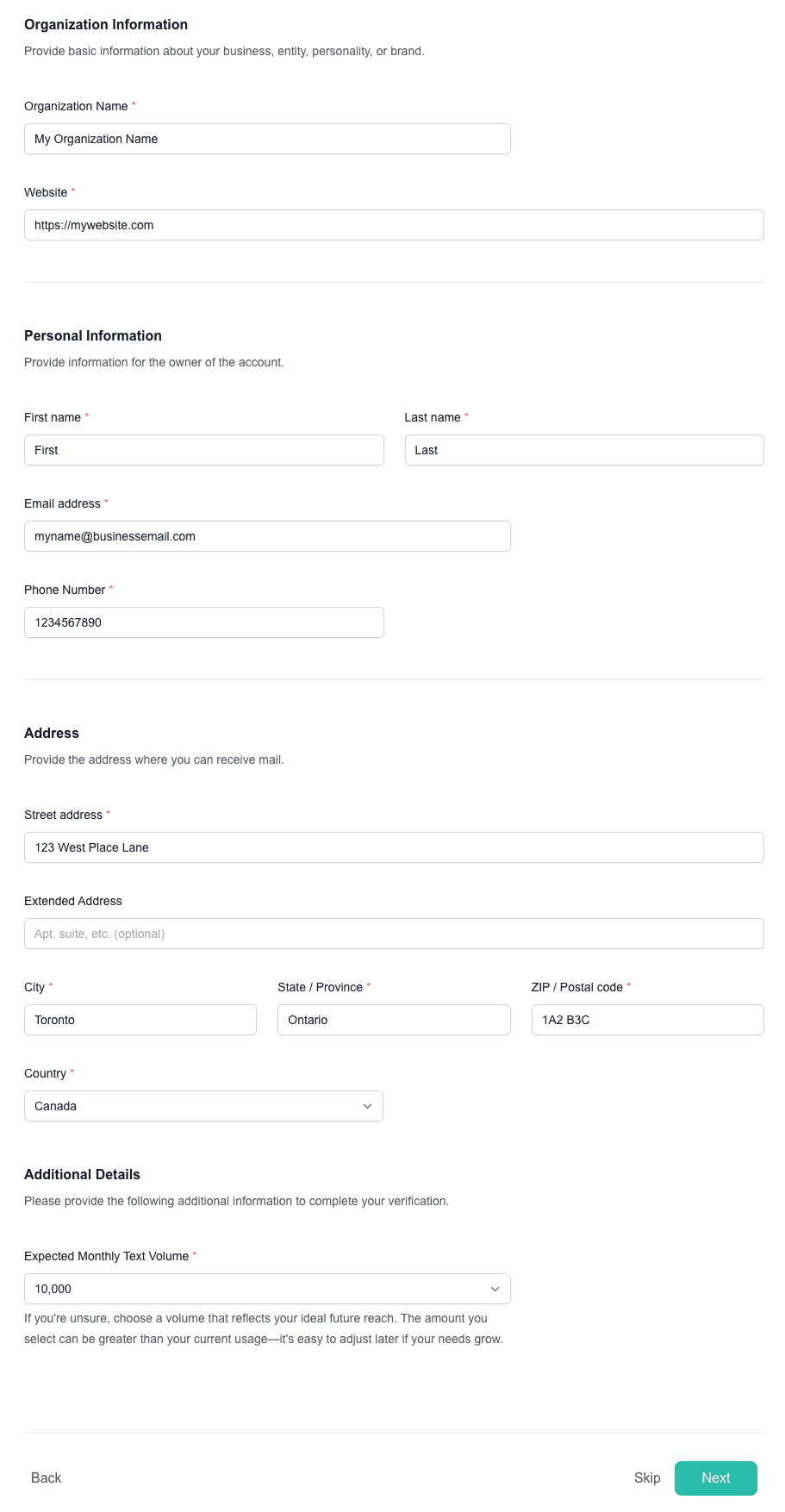
What to verify:
- All required fields are completed
- Email address is correct (you'll receive updates here)
- Website URL is valid and accessible
- Address information is accurate
Expected result: After clicking submit, you'll see a confirmation message and proceed to the completion step.
Verification Status Tracking
Immediate Confirmation
After submission, you'll receive immediate confirmation that your request was received.
What you should see: A success message confirming your verification request has been submitted and is being processed.
Ongoing Status Updates
You can check your verification status anytime from your dashboard.
Where to check: Navigate to Dashboard > Control Panel > Phone Number Verification Status options:
- Pending: Request submitted, awaiting review
- Under Review: Verification team is processing your request
- Approved: Verification complete, toll-free number assigned
- Rejected: Additional information needed (you'll receive specific guidance)
Email Notifications
You'll receive email updates at key stages:
- Confirmation of request submission
- Status updates during review
- Approval notification with your new toll-free number
- Any requests for additional information
Common Verification Issues
Website Requirements
Issue: Website URL rejected
Solution: Ensure your website:
- Starts with https:// (not http://)
- Is publicly accessible
- Contains information about your business/artistry
- Matches the business name you provided
Address Verification
Issue: Address cannot be verified
Solution:
- Use your official business registration address when possible
- Ensure all address fields are complete and accurate
- Avoid PO boxes if you have a physical address available
Business Name Matching
Issue: Business name doesn't match website
Solution:
- Use consistent naming across all fields
- If your website uses a different name, ensure it clearly represents the same entity
- Consider using your legal business name rather than stage names
Skipping Verification
When to Skip
You might choose to skip verification if:
- You want to start building your audience with email contacts only
- You need time to gather required information
- You prefer to complete verification from the dashboard later