Instagram DMs
Overview
OnPitch integrates with Instagram to automate direct message (DM) campaigns and convert social followers into owned subscribers. To enable DM automation, your Instagram account must be a Business account and linked to a Facebook Page that lives inside your Meta (Facebook) Business portfolio with the correct permissions.
What You'll Need
- An Instagram Business account (not Creator)
- A Facebook Page connected to your Meta Business portfolio
- Admin permissions on both the Facebook Page and the Instagram account
- Integration configured in your OnPitch Control Panel
Setup Instructions
1. Connect Instagram
What it is: Linking your Instagram Business account (via Meta) so OnPitch can send automated DM replies.
How it works:
- Go to Control Panel > Instagram
- Click Connect Instagram
- Log in with your Facebook (Meta) credentials
- Select your Business portfolio
- Choose the Facebook Page that’s linked to your Instagram Business account
- Approve the requested permissions (messaging access is required)
Why it matters: This grants OnPitch secure access to your Instagram messaging so auto-replies can run reliably.
Note: See below for detailed screenshots and walk-through steps
2. Configure Auto-Replies
What it is: Automated responses to fan messages.
How it works:
- Create reply campaigns with text, links, or calls to action
- Assign keyword triggers (e.g., “TICKETS”, “ALBUM”)
Why it matters: Guarantees fans always get a timely response, even when you’re unavailable.
3. Capture Subscribers
What it is: Turning followers into owned contacts.
How it works:
- Include links to your OnPitch intake form inside auto-replies
- Fans who sign up become subscribers with their preferences
- Subscriber data is stored automatically in your dashboard
Why it matters: Converts Instagram engagement into direct, owned relationships you control.
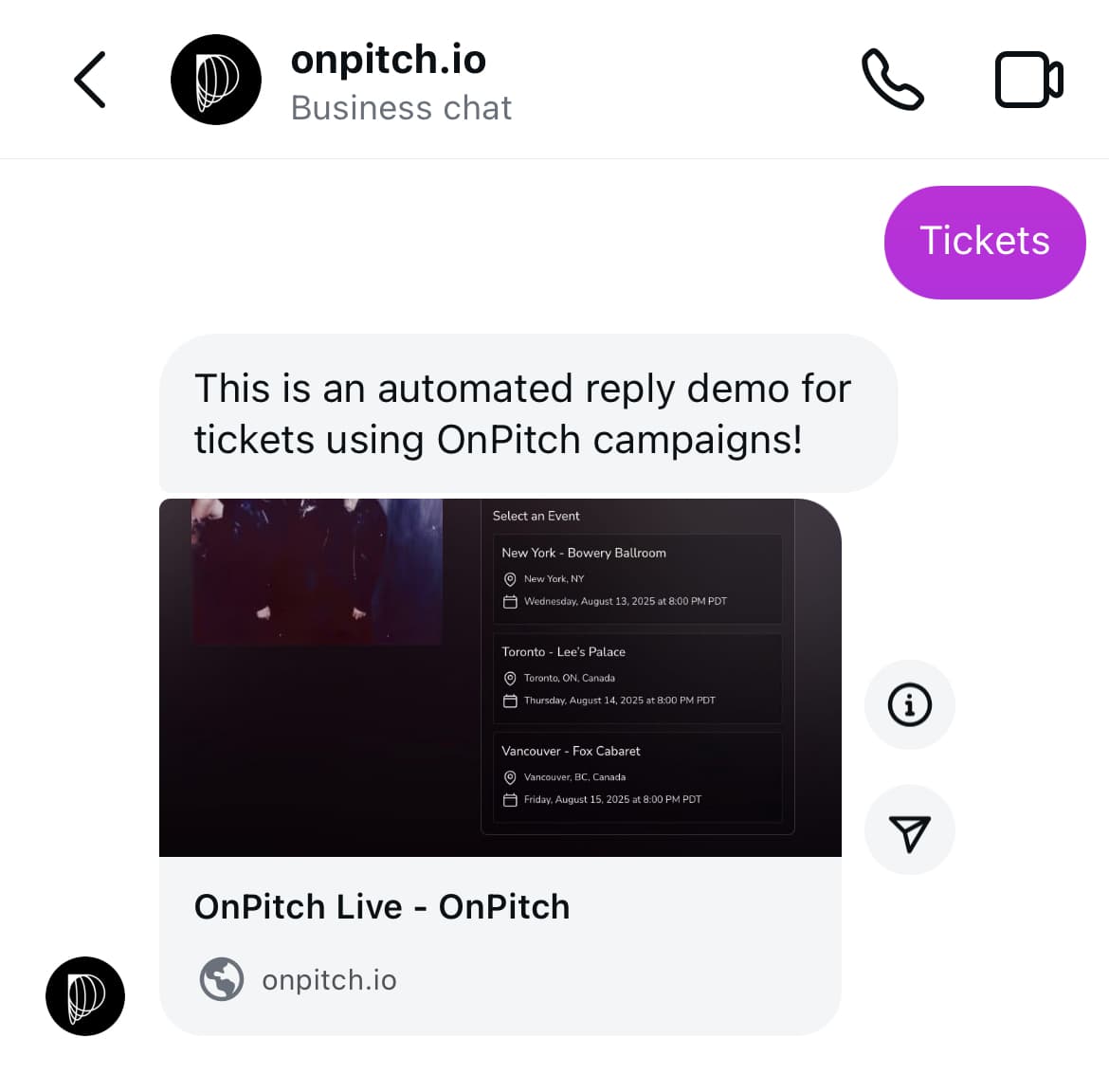
How It Works Once Connected
- Auto-replies run continuously for incoming DMs
- Campaign DMs can be linked to promotions (e.g., “DM CONTEST”)
- Subscribers flow seamlessly into your database
Why It Matters
- Moves your audience from rented Instagram followers to owned subscribers
- Provides consistent fan engagement without manual replies
- Expands your list through one of the most popular social channels
Prerequisites: Instagram & Facebook Setup
Before connecting Instagram in OnPitch, complete these steps to avoid common setup errors.
A. Set Up Your Instagram Business Account
What it is: Ensuring your Instagram is a Business account with messaging access enabled.
How it works:
Step 1: Convert to Business Account
- Go to Profile → Menu (≡) (you may need to tap Settings).
- Tap Business tools and controls (or Creator tools and controls depending on your profile type). If you don’t see this, tap Account or Preferences.
- Tap Switch Account Type.
- Tap Switch to Business (not Creator).
Step 2: Enable Message Access
- Go to Profile → Menu (≡).
- Tap Message and story replies.
- Tap Message requests.
- Under Connected tools, turn ON “Allow access to messages”.
Why it matters: DM automation requires Business status and the “Allow access to messages” permission so OnPitch (via Meta) can receive and respond to DMs.
B. Connect Your Facebook Page to Your Meta Business Portfolio
What it is: Making sure your Page and Instagram are owned/managed by the same Business portfolio with admin rights.
How it works:
- Open Meta Business Settings (Business Manager/Business Suite)
- Ensure you have or create a Business (portfolio)
- In Accounts → Pages, click Add and select your Facebook Page
- In Accounts → Instagram accounts, click Add and connect your Instagram Business
- In Users → People, confirm your user has Admin access to the Page and Instagram accounts
Why it matters: OnPitch connects through Meta. If the Page/IG aren’t in your Business portfolio—or you lack admin permissions—Meta won’t offer them during the connection flow.
Guided Setup: Facebook Login for Business (Step-by-Step)
-
Launch Connection from OnPitch
- Go to Control Panel > Instagram and click Connect Instagram.
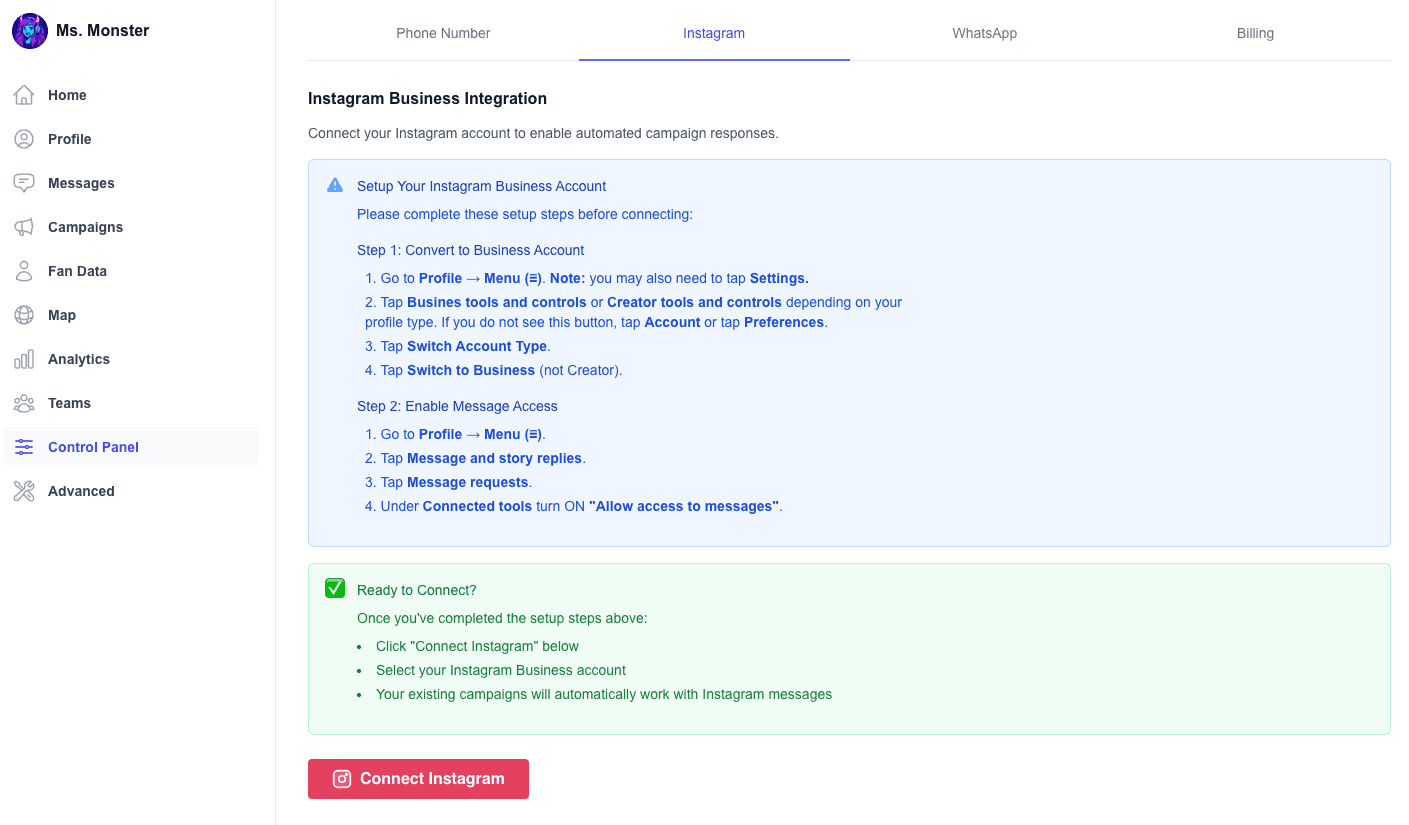
- Go to Control Panel > Instagram and click Connect Instagram.
-
Log In to Facebook (Meta)
- Enter your Facebook credentials for the Business that owns your Page and IG.
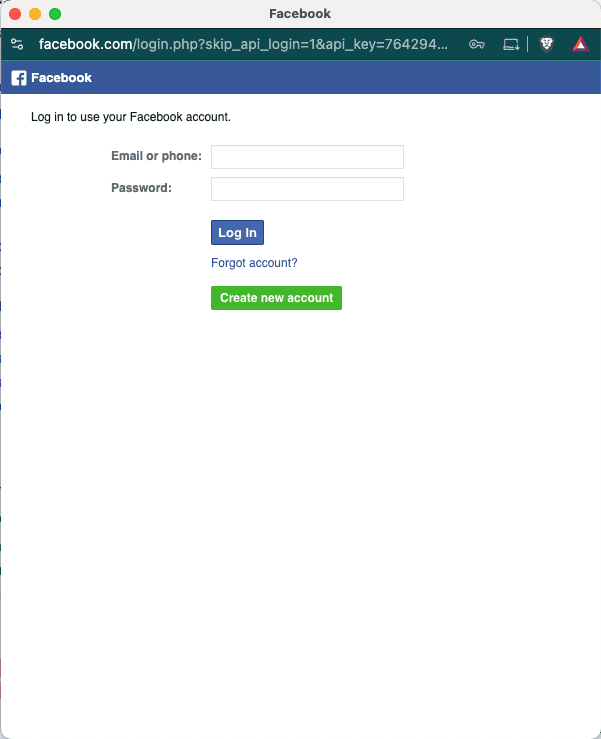
- Enter your Facebook credentials for the Business that owns your Page and IG.
-
Select Your Facebook Page
- Check the Page that is linked to your Instagram Business account.
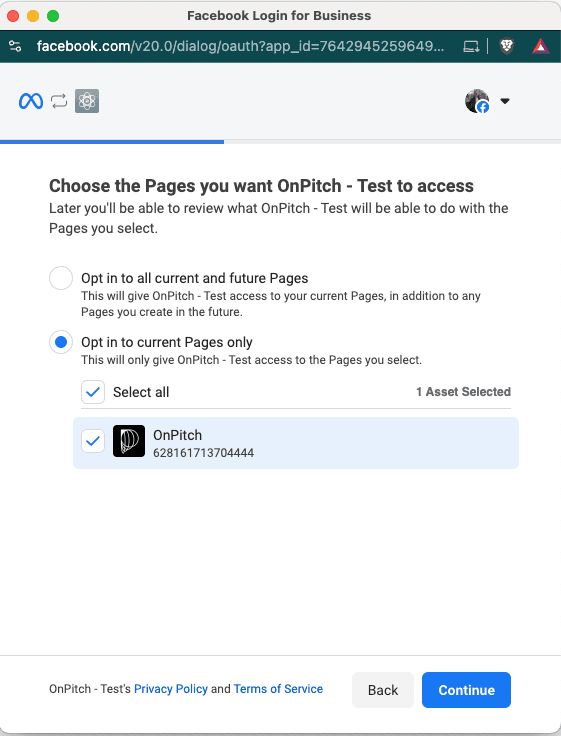
- Check the Page that is linked to your Instagram Business account.
-
Choose Your Business (Portfolio)
- Select the correct Business that contains the Page + IG you want to connect.
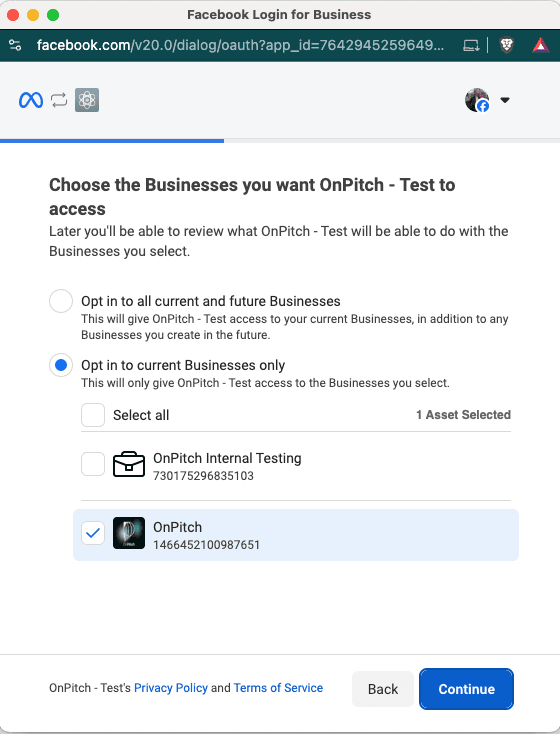
- Select the correct Business that contains the Page + IG you want to connect.
-
Select Your Instagram Account
- Choose the Instagram Business handle associated with that Page.
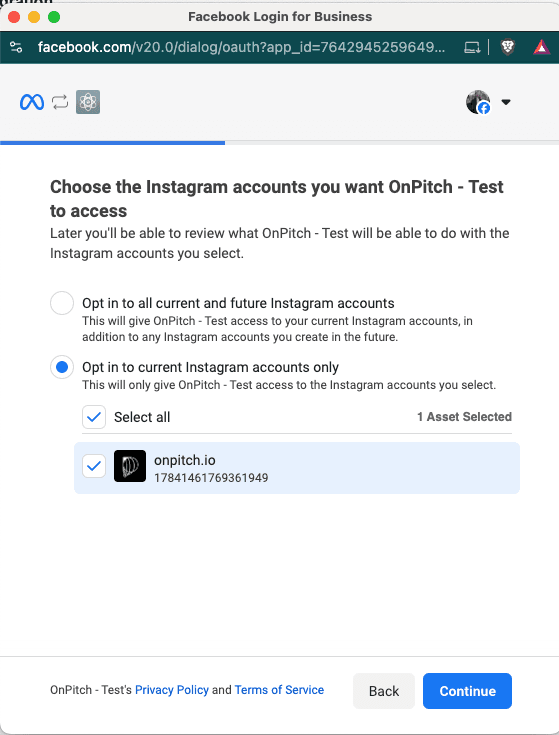
- Choose the Instagram Business handle associated with that Page.
-
Grant Required Permissions
- Ensure all listed permissions (business management, Page access, Instagram messaging, and profile access) are enabled, as shown in the screenshot, to allow OnPitch to connect properly.
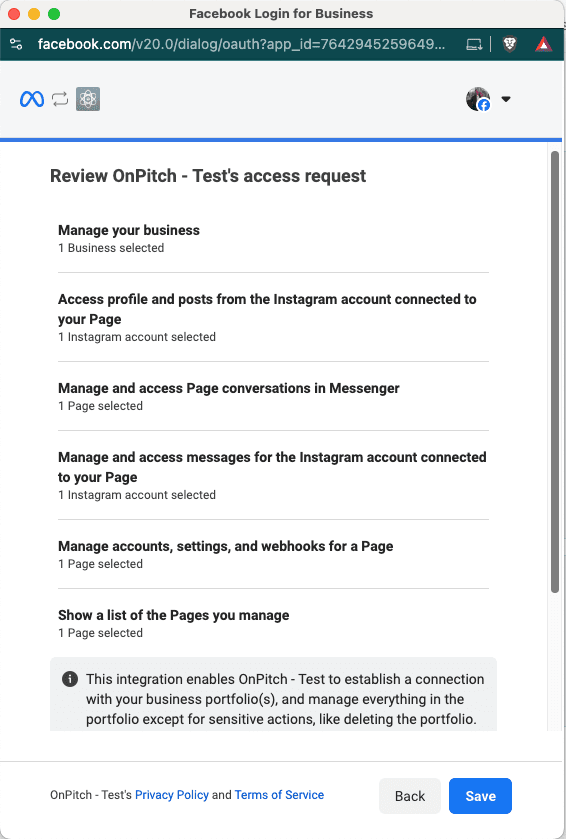
- Ensure all listed permissions (business management, Page access, Instagram messaging, and profile access) are enabled, as shown in the screenshot, to allow OnPitch to connect properly.
-
Confirm and Return to OnPitch
- Complete the flow and return to OnPitch—your connection should now show as Connected.
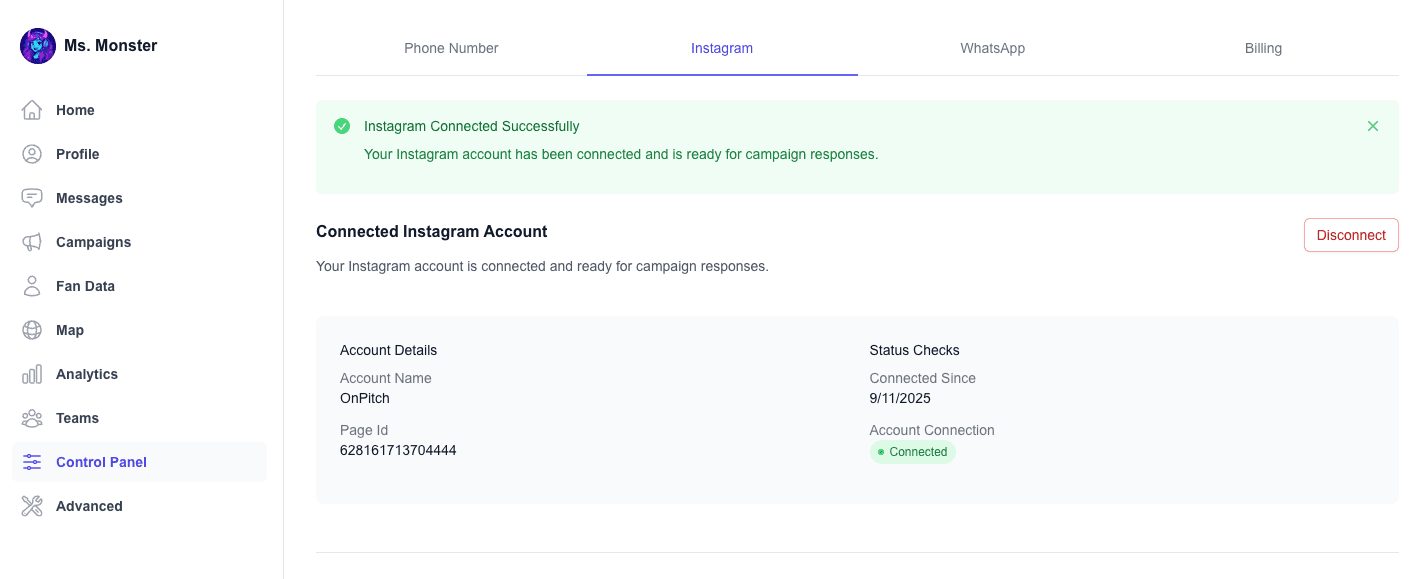
- Complete the flow and return to OnPitch—your connection should now show as Connected.
Troubleshooting
Problem: Instagram option doesn’t appear during Facebook connection
Fix: Confirm your IG is a Business account (not Creator) and linked to the selected Facebook Page inside Meta Business.
Problem: “Allow access to messages” toggle is missing
Fix: Ensure the account is Business, then navigate to Profile → Menu (≡) → Message and story replies → Message requests → Connected tools and enable Allow access to messages.
Problem: Page or IG not listed in Meta Business during setup
Fix: In Meta Business Settings, add the Page under Accounts → Pages and the Instagram under Accounts → Instagram accounts. Assign Admin access to your user.
Problem: Permissions denied or auto-replies not sending
Fix: Re-run the connection flow and make sure messaging permissions are granted. Verify Admin access on both the Page and IG.
Problem: Connected, but no DMs are being captured
Fix: Double-check that Allow access to messages is ON in Instagram and that your auto-reply campaign is enabled in OnPitch.
Next Steps
- Create your first keyword-based DM campaign (e.g., “DM TICKETS”)
- Add your OnPitch intake link to auto-replies to convert followers into subscribers
- Review new subscriber source tracking in your dashboard to measure Instagram-driven growth