WhatsApp Messaging
Overview
WhatsApp is an add-on channel you can enable in OnPitch to reach fans globally. It’s especially valuable for international communication where SMS may be costly or unreliable. Connecting requires a Meta Business account with a WhatsApp Business Account (WABA) and business verification to unlock messaging.
What You'll Need
- A Meta Business account with admin access
- A WhatsApp Business Account (WABA) inside your Meta Business portfolio
- Subscribers who opt into WhatsApp via your OnPitch intake form
Setup Instructions
1. Connect WhatsApp to OnPitch
What it is: Linking your WhatsApp Business Account to OnPitch through Meta.
How it works:
- Go to Control Panel > WhatsApp
- Click Login with Facebook to launch Meta’s login flow — this links your WhatsApp details to OnPitch
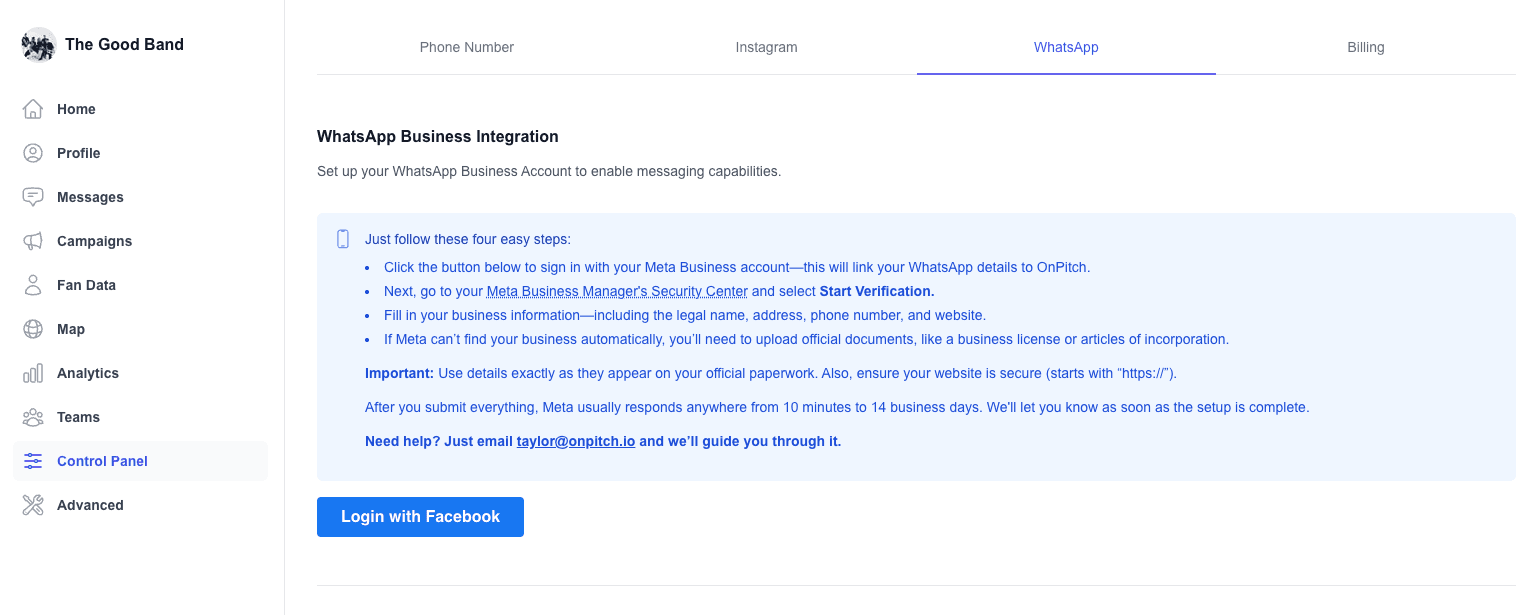
2. Facebook (Meta) Login Flow
When you connect, you’ll go through Meta’s secure login process. Follow each step carefully:
Step 1: Log In to Meta
- Enter your Meta (Facebook) Business credentials.
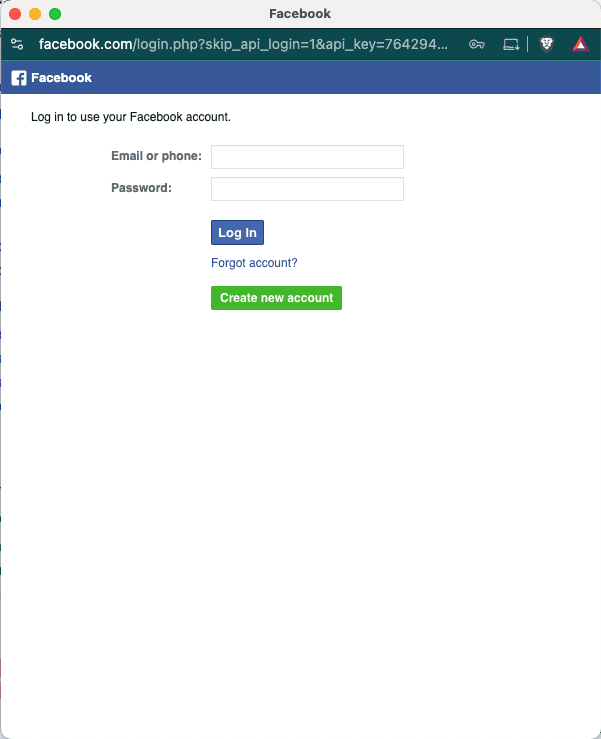
Step 2: Connect Your Account to OnPitch
- Review the connection request.
- Click Get started to allow OnPitch to manage your WhatsApp Business Account.
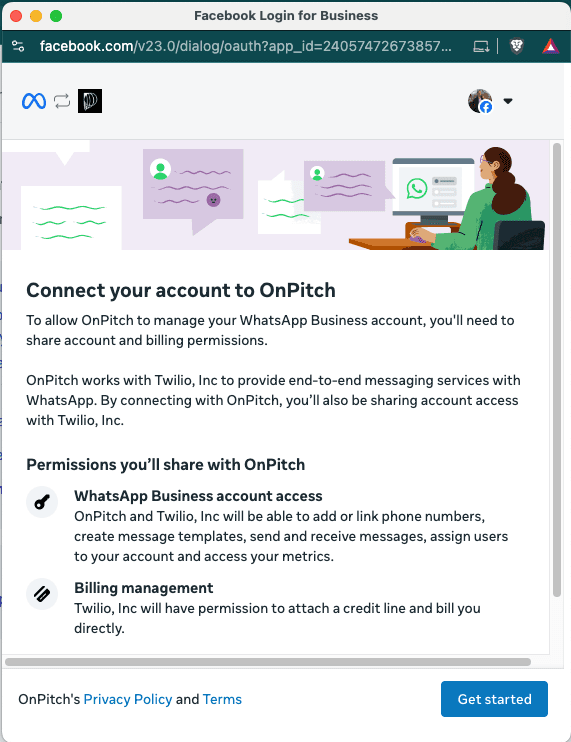
Step 3: Fill in Business Information
- Select your Business portfolio (or create a new one).
- Enter your Business name, website, and country.
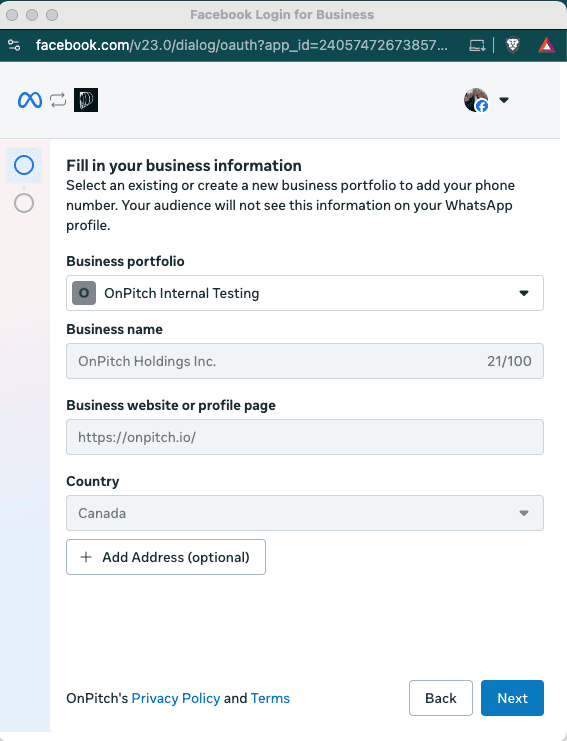
Step 4: Create or Select WhatsApp Business Account (WABA)
- Choose an existing WhatsApp Business Account, or click Create a new WABA.
- Enter your account name (following Meta’s naming guidelines) and select your timezone.
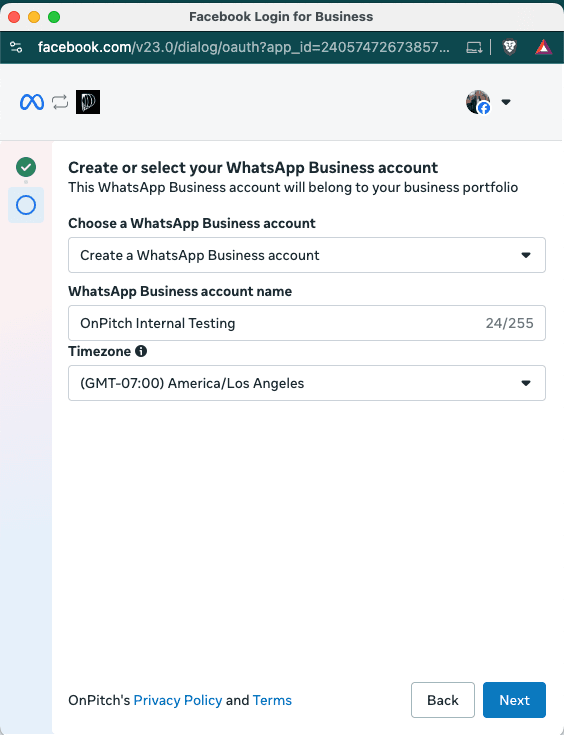
Step 5: Review Access Request
- Review the permissions Meta requests.
- Click Confirm.
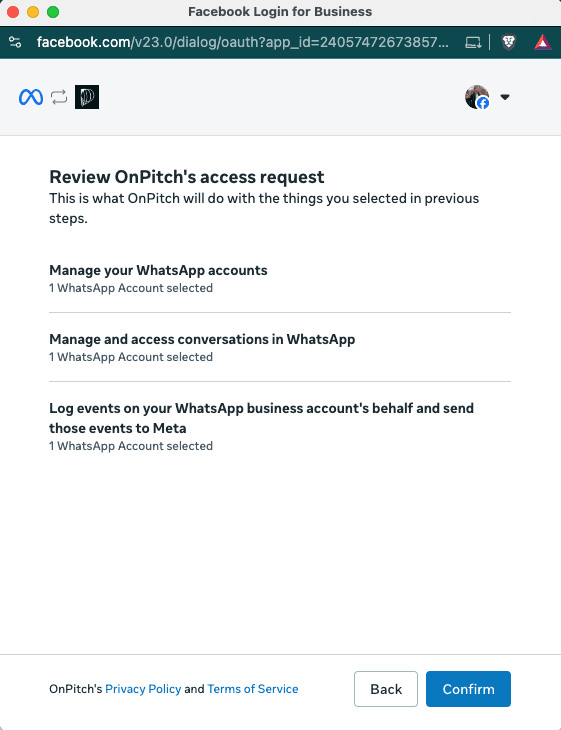
Step 6: Confirm Status
- Review the connection status on the OnPitch Dashboard under Control Panel > WhatsApp
- Continue to Section 3: Business verification
3. Business Verification (After Connection)
Follow these steps in Meta Business Manager to complete verification.
-
Where to start: In Business Settings → Security Center → Start verification
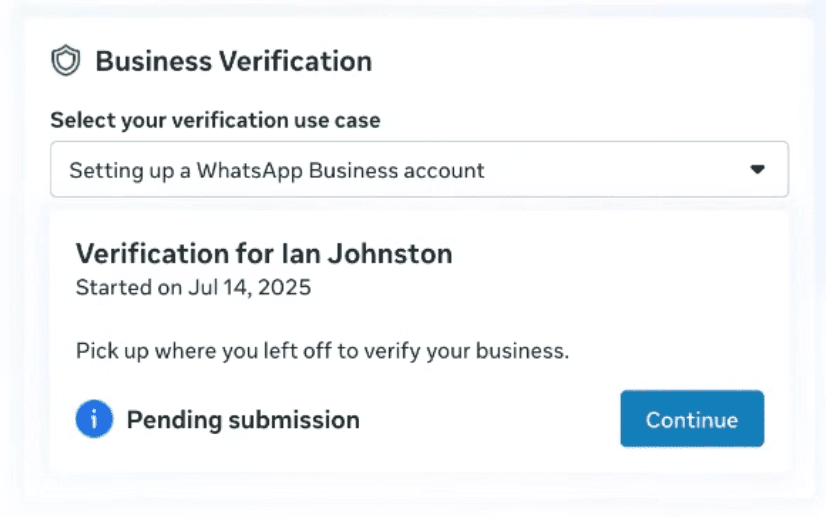
(Or go to Accounts → WhatsApp Accounts → Start verification on your WhatsApp Business Account.)
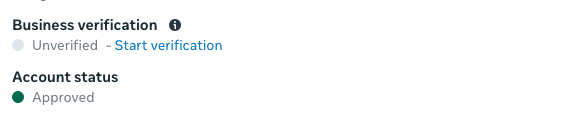
-
Click Get Started to begin the verification process.
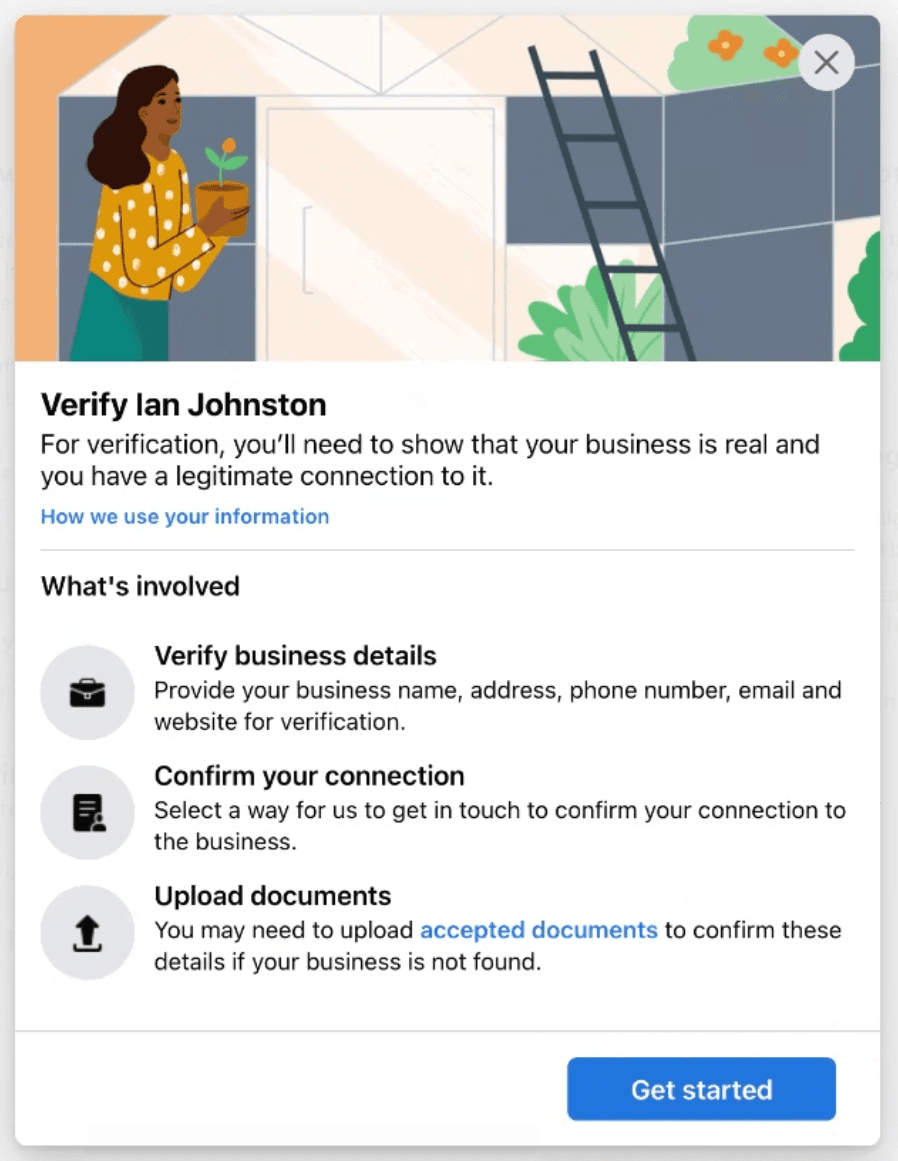
-
Select your business type (e.g., Company/Organization, Sole proprietor).
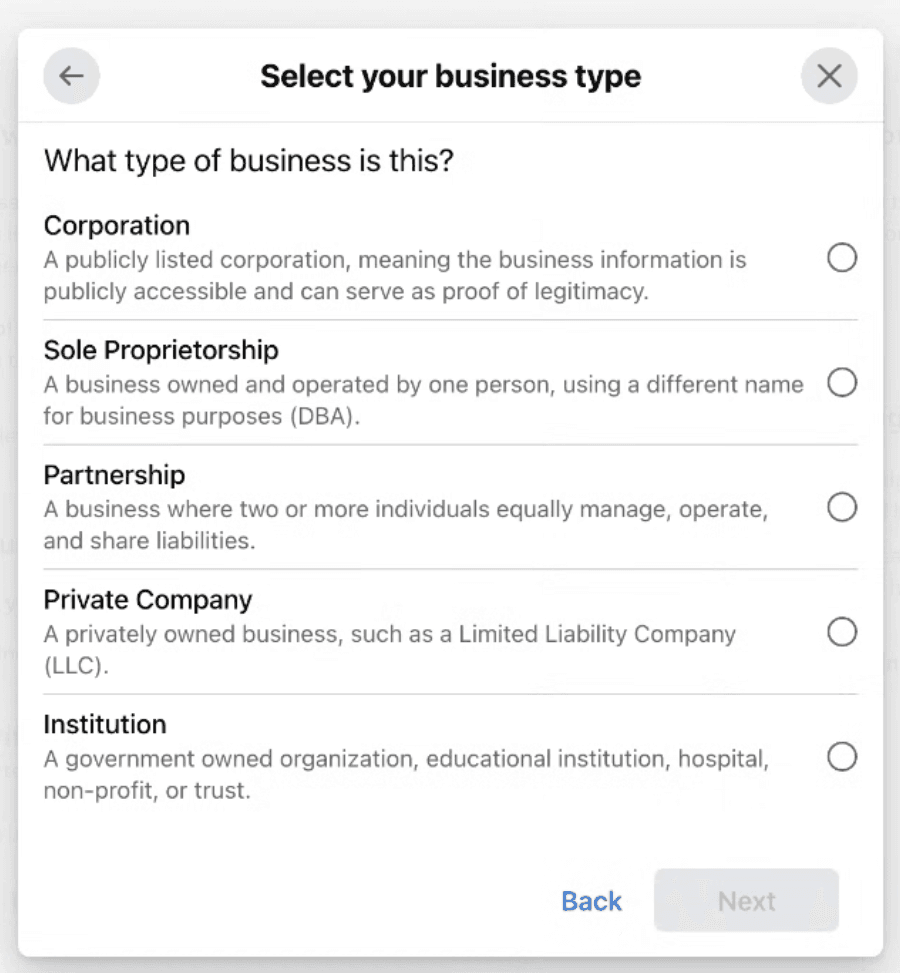
-
Add business details (legal business name, website).
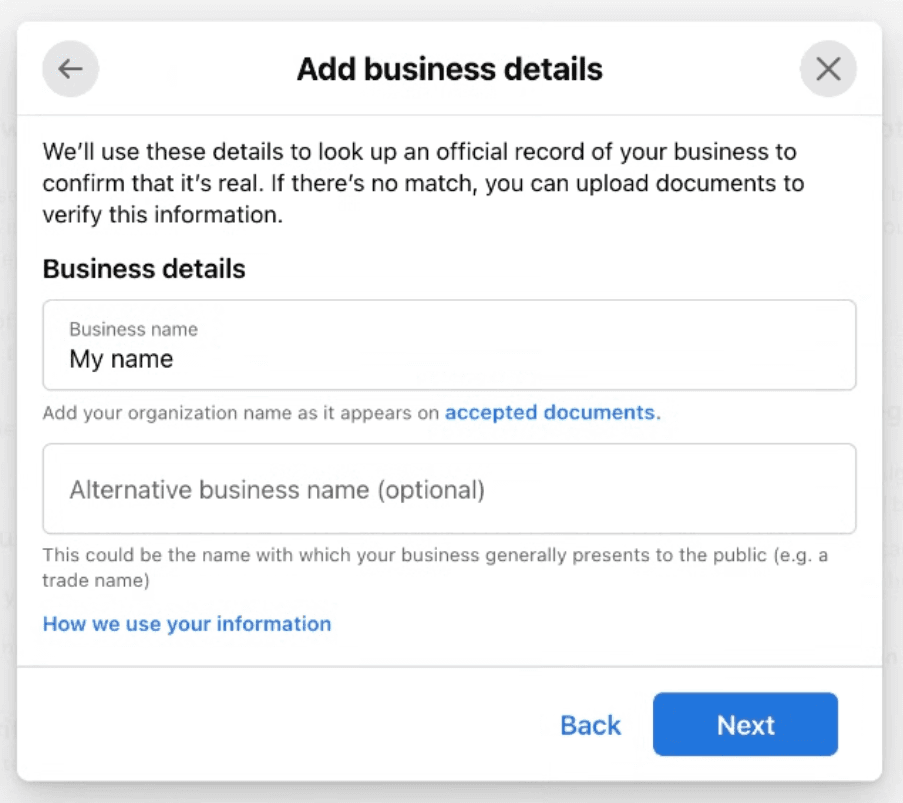
-
Add business address (exactly as it appears on official documents).
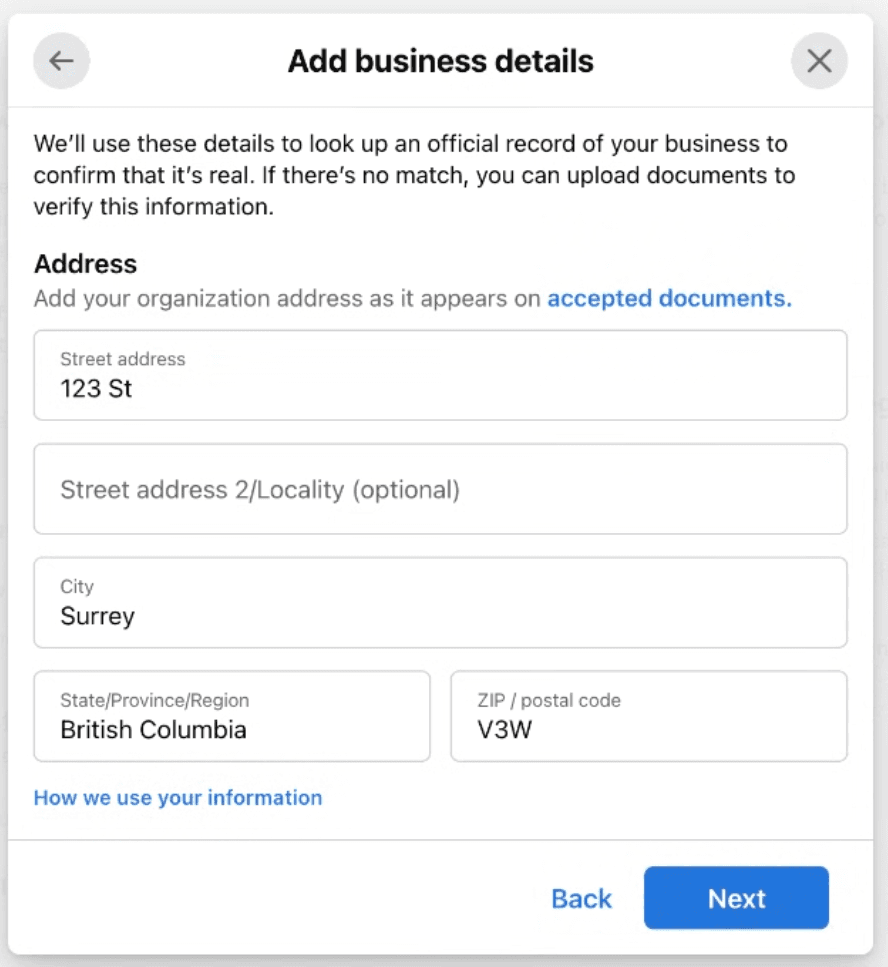
-
Add contact information (business phone number and domain-matched email).
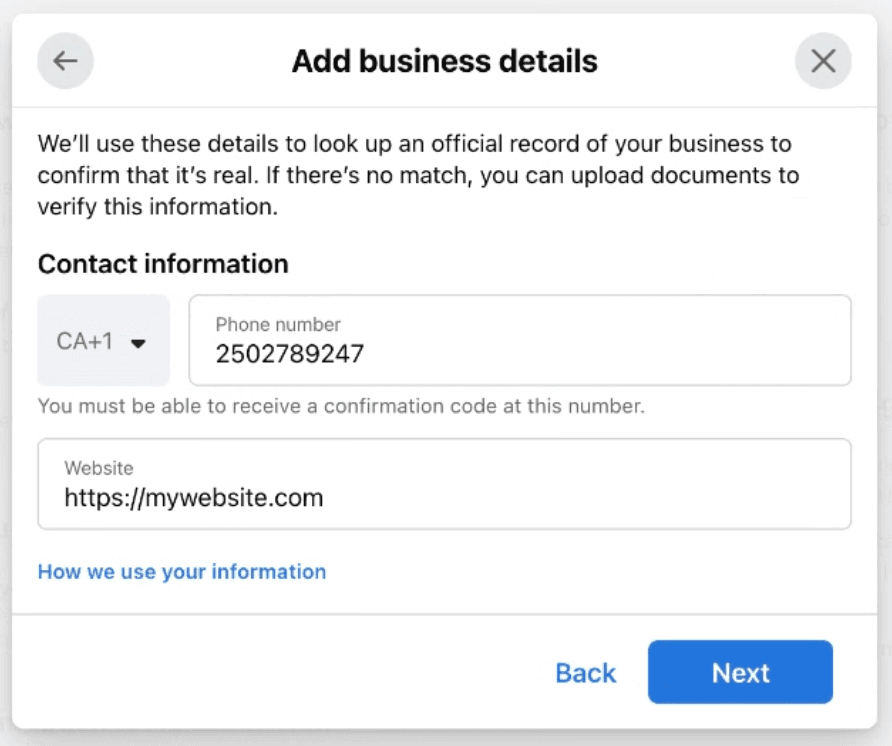
-
Select your business if it appears in the search results; otherwise choose My business isn’t listed.
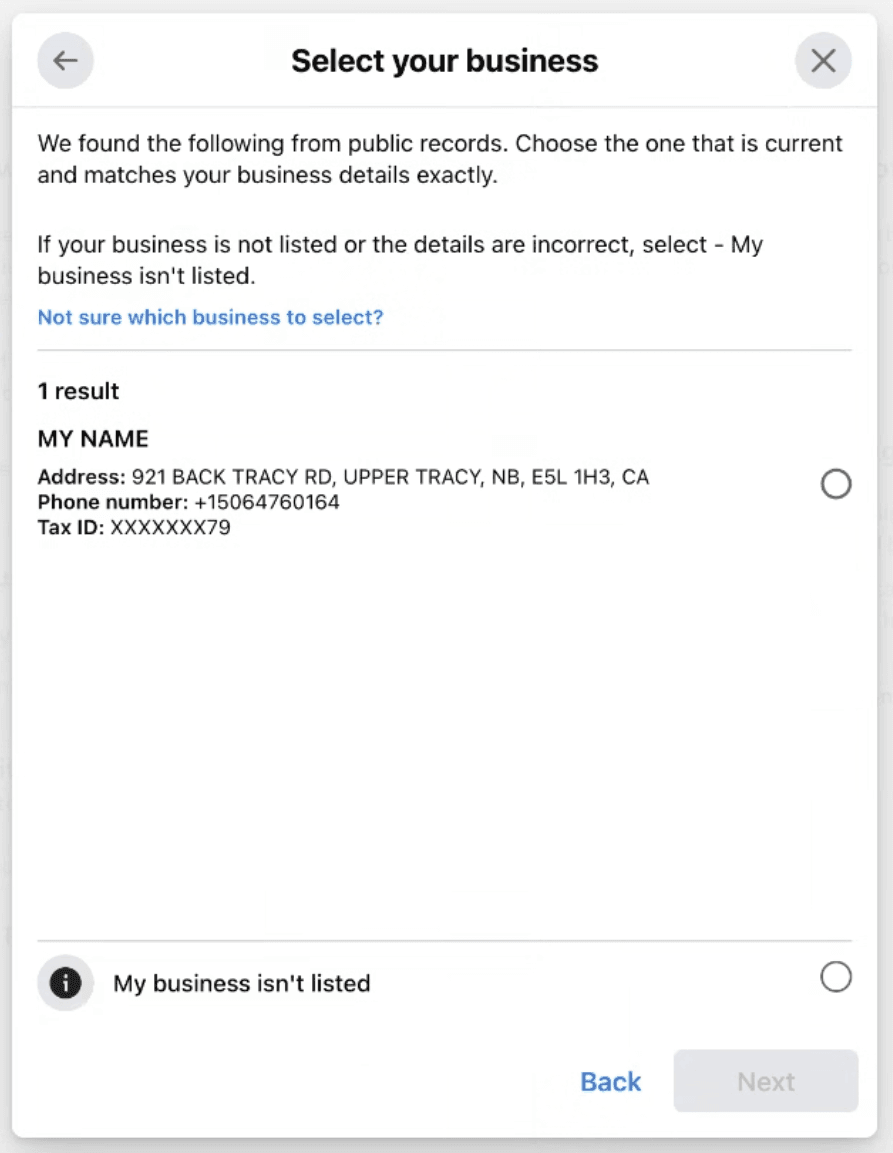
-
Confirm your connection to the business — choose Email (recommended).
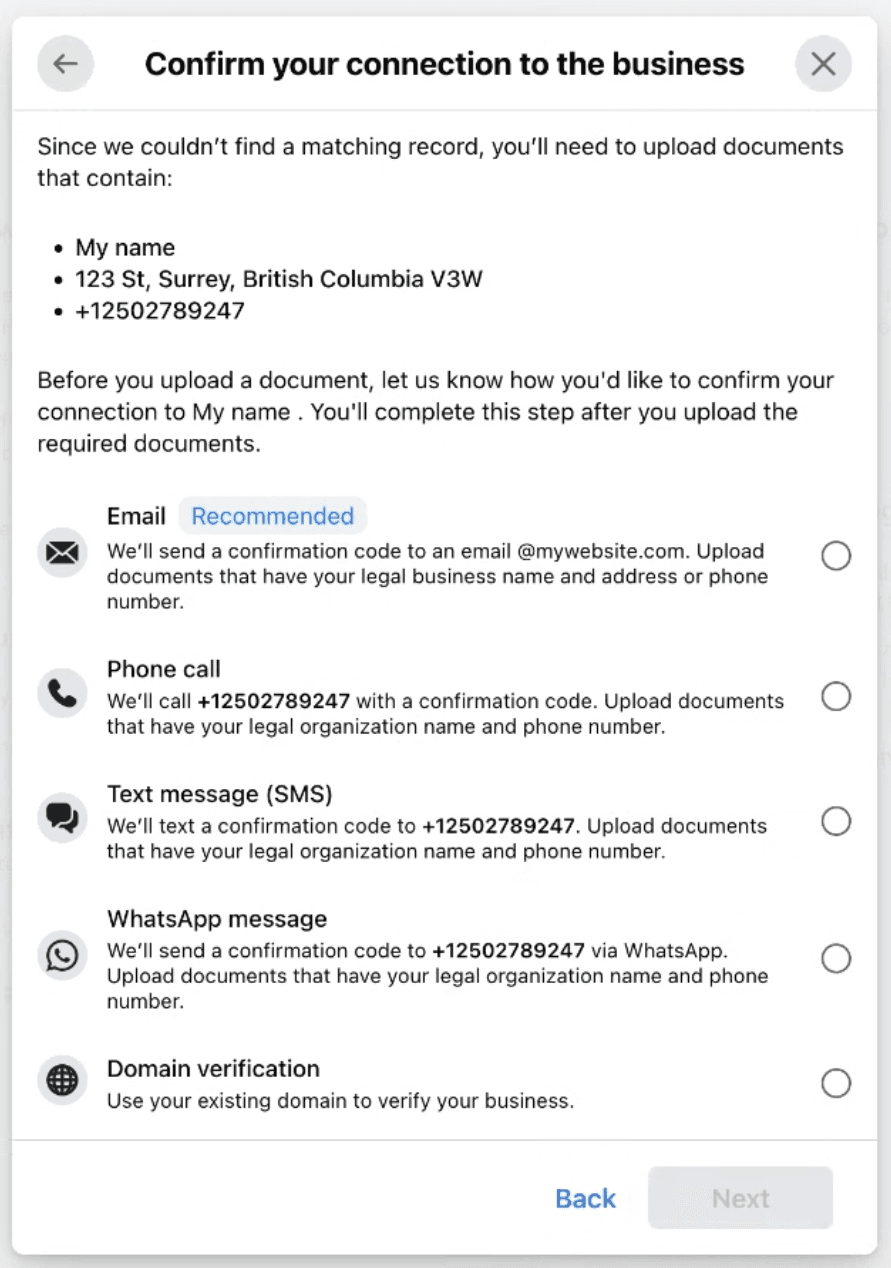
-
Upload documents to verify the legal business name and your address/phone (e.g., registration/license, articles of incorporation, tax document, bank statement, utility bill).
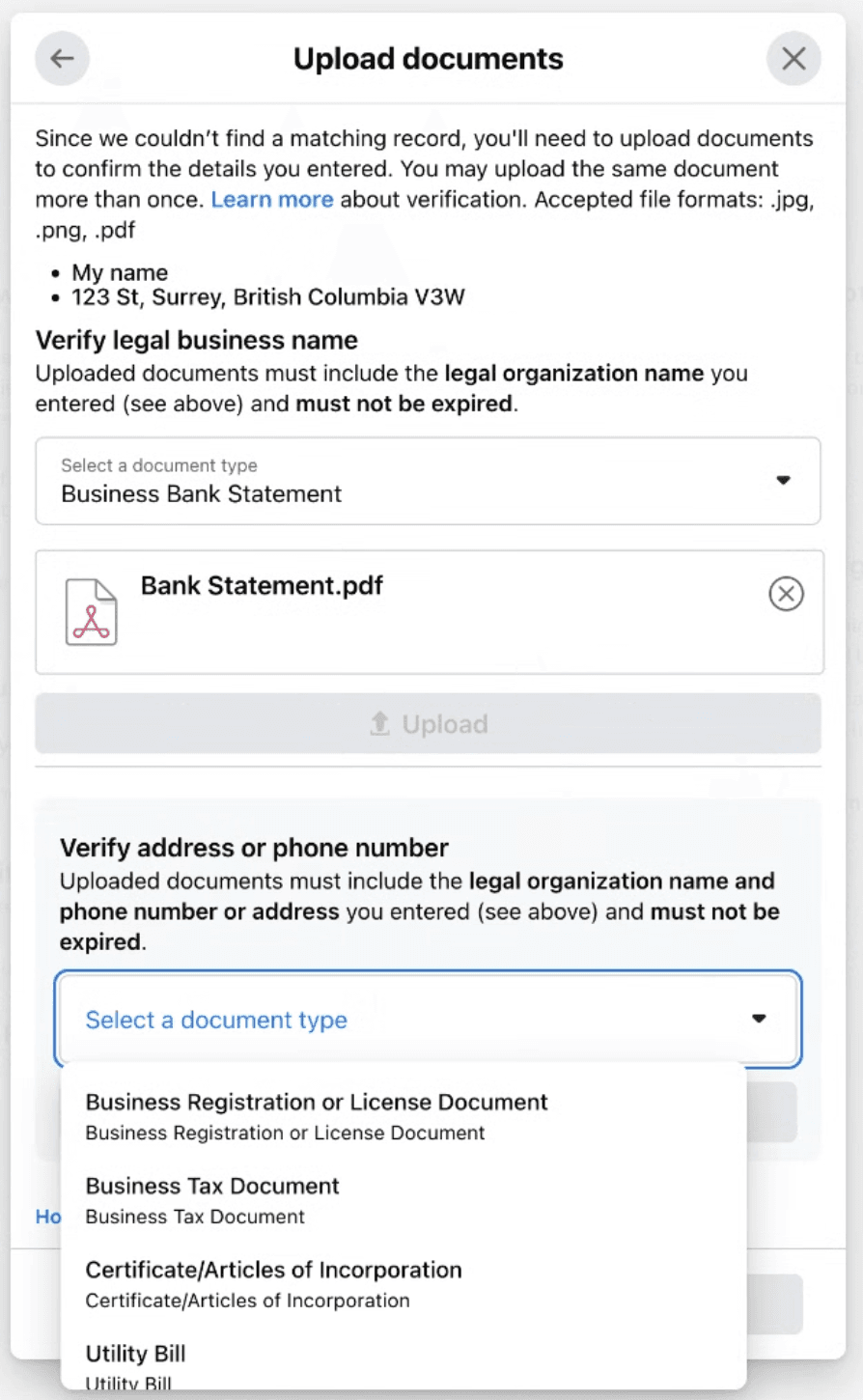
-
Confirm the email sent to your domain address to complete ownership verification.
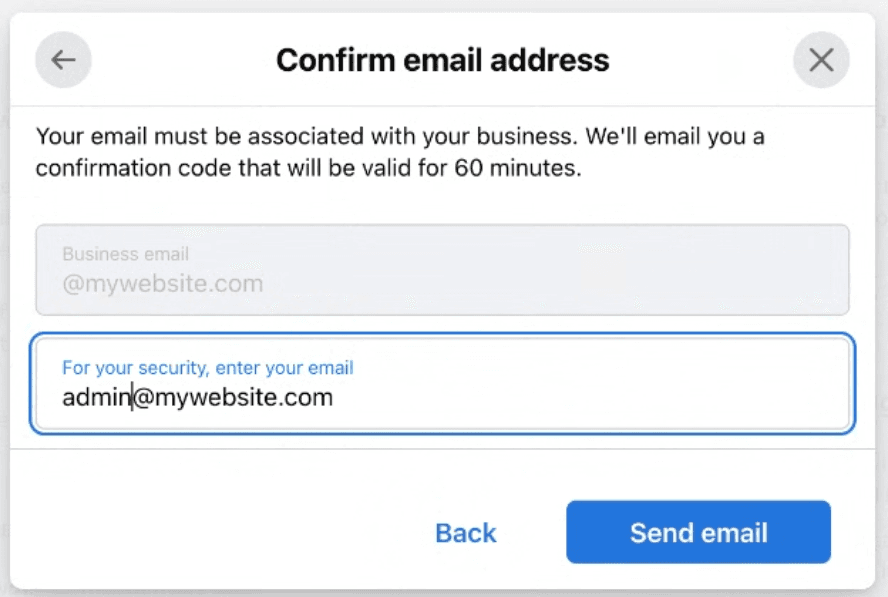
-
Submit and wait for Meta to review. Status will show Pending review until approved.
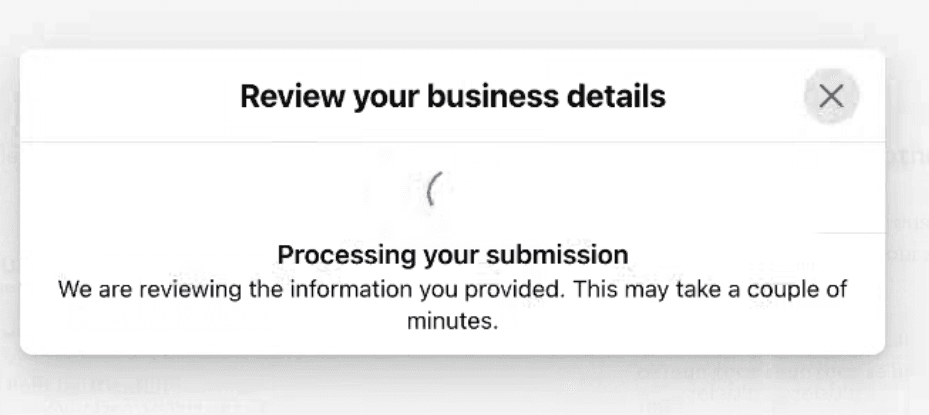
4. Connection Monitoring & Notifications (Handled by OnPitch)
What it is: Automatic tracking between OnPitch and Meta so you don’t need to check manually.
How it works:
- OnPitch monitors your connection and verification status
- Integration status updates automatically (e.g., Connected, Pending Verification, Action Required)
- You’ll receive an email from OnPitch when WhatsApp is fully connected and ready
How It Works Once Connected
- Fans who opt into WhatsApp via your OnPitch intake form will automatically receive messages through WhatsApp
- OnPitch delivers via your connected WhatsApp Business Account
- Analytics for WhatsApp (delivery, engagement) appear alongside SMS and email
Why It Matters
- Expands your reach with international audiences
- Provides reliable delivery in regions where SMS is costly or unreliable
- Builds fan trust through Meta-verified messaging