Secure Payment Process with Stripe
Overview
OnPitch uses Stripe, a leading payment processor trusted by millions of businesses worldwide, to handle all subscription payments securely. This lesson walks you through the complete payment process from plan selection to successful subscription activation.
What You'll Need
- A valid credit or debit card
- Your OnPitch account (created during registration)
- Access to your email for confirmation
Step-by-Step Payment Process
1. Plan Selection
When you're ready to subscribe, you'll see the OnPitch plan details.
Expected result: Click "Start Your Free Trial" to begin the checkout process.

2. Automatic Checkout Redirect
OnPitch automatically creates your secure checkout session.
What happens: The system prepares your Stripe checkout with your account details and selected plan.
What you should see: A brief loading indicator as you're redirected to Stripe's secure payment page.
3. Stripe Checkout Page
You'll be redirected to Stripe's secure checkout interface.
What you should see:
- OnPitch branding at the top
- Plan details: "OnPitch – $10.00/month"
- "90-day free trial" clearly displayed
- Secure payment form for card details
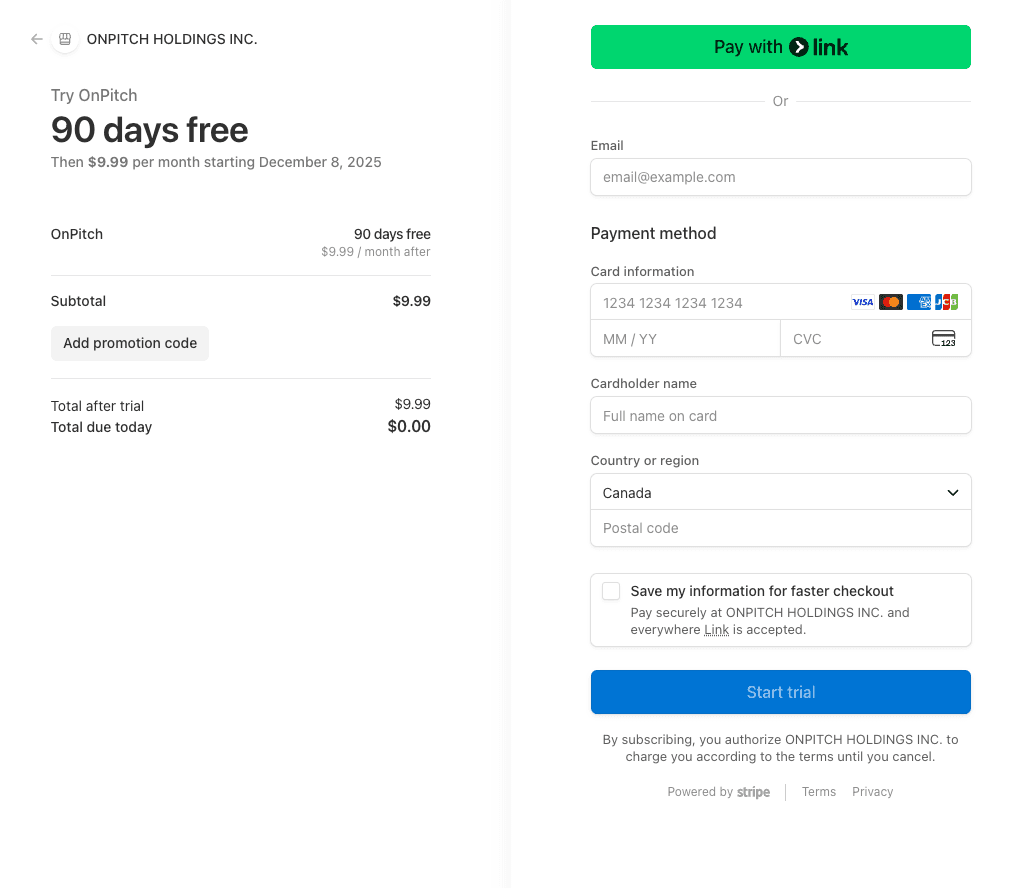
4. Payment Information Entry
Enter your payment details in the secure form.
Required information:
- Card number
- Expiration date (MM/YY)
- CVC security code
- Billing address
Security note: Your payment information is encrypted and processed directly by Stripe – OnPitch never sees your card details.
5. Promotional Codes (Optional)
How to apply: Click "Add promotion code" on the left panel of the payment window.
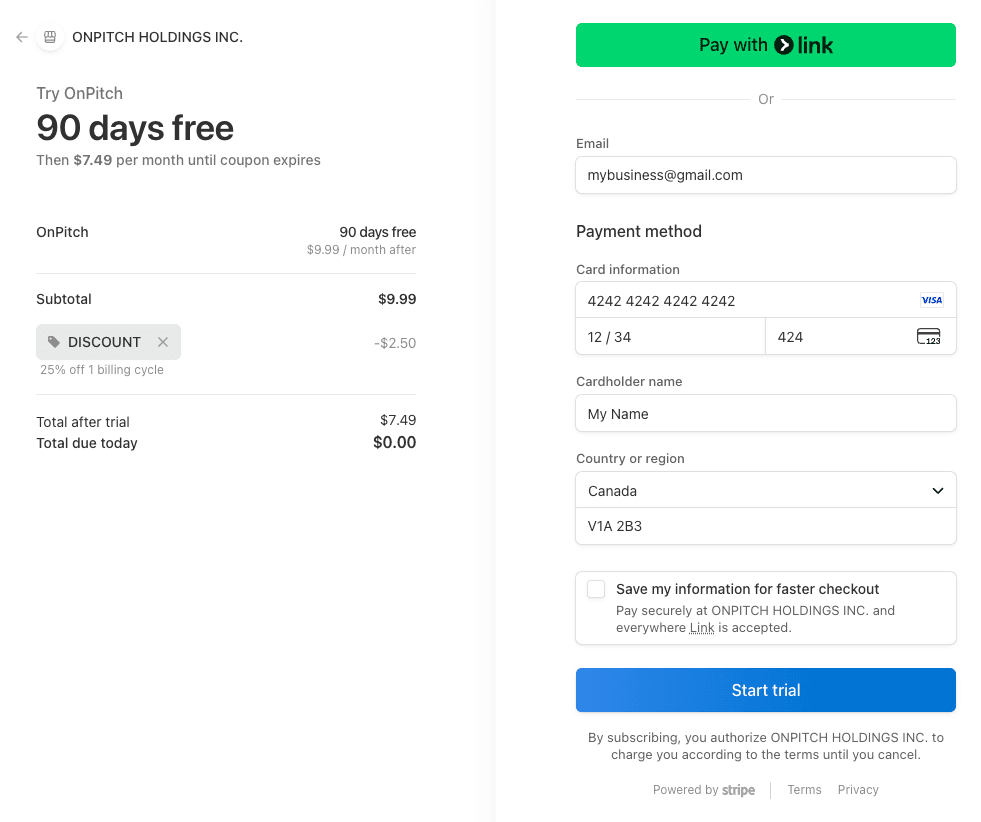
6. Payment Confirmation
Review your order before completing.
Final details displayed:
- Plan: OnPitch ($10.00/month)
- Trial period: 90 days free
- Next billing date: 90 days from today
- Total due today: $0.00
Expected result: Click "Start Trial" to complete your subscription setup.
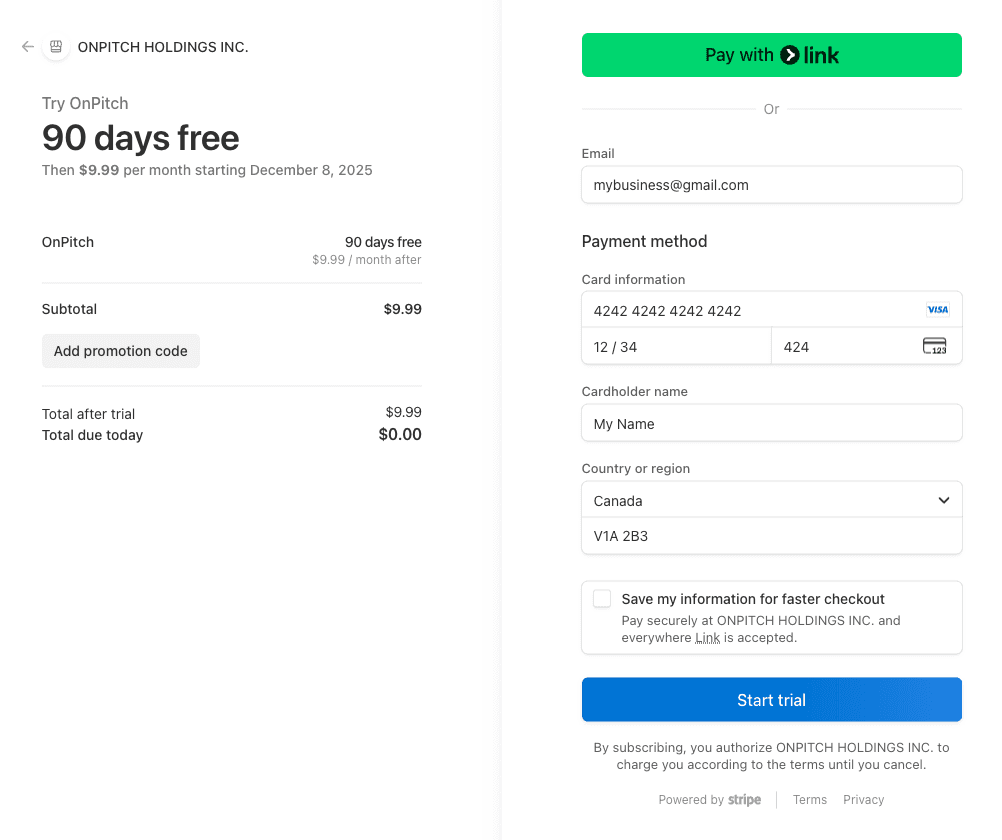
7. Processing and Confirmation
Stripe processes your subscription.
What happens:
- Payment method is validated and saved
- Subscription is created with trial period
- You're redirected back to OnPitch
What you should see: A processing indicator followed by a success message.
Expected result: Automatic redirect to OnPitch's guided setup with confirmation of successful subscription.
Payment Security Features
What OnPitch Stores
- Payment information: OnPitch never stores your card details – only a secure reference from Stripe.
- Billing history: You can view your subscription status and billing history in your dashboard.
Subscription Management
Managing Your Subscription
Control Panel > Billing: Access billing portal through your OnPitch dashboard to:
- Update payment methods
- View billing history
- Download invoices
- Cancel subscription if needed
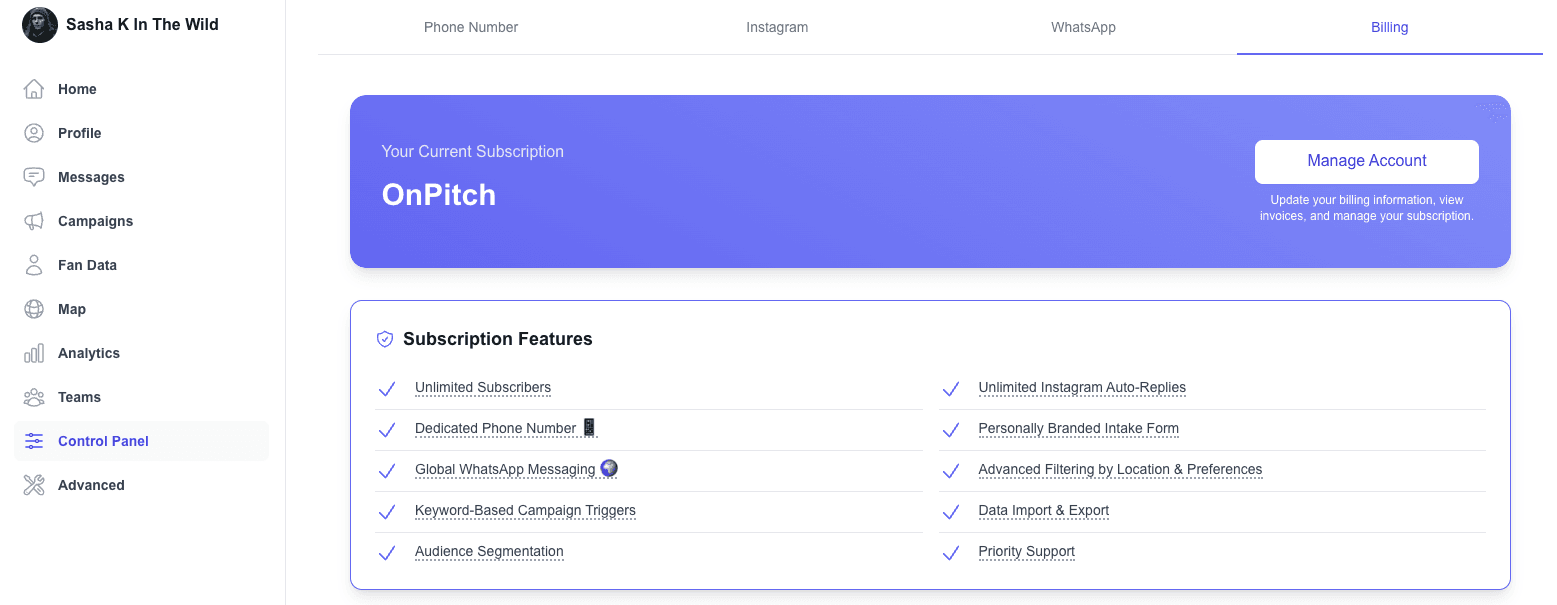
Troubleshooting Payment Issues
Common Payment Problems
Card declined:
- Check card details for accuracy
- Ensure sufficient funds or credit limit
- Contact your bank if the card should work
Payment method not accepted:
- Stripe accepts most major credit and debit cards
- Prepaid cards may not work for subscriptions
- Try a different card if available
Billing address mismatch:
- Ensure address matches your card's billing address exactly
- Include apartment/unit numbers if applicable
Getting Help
- Stripe support: Payment processing issues can be resolved through Stripe's support.
- OnPitch support: Account and subscription questions can be directed to OnPitch's priority support.
Next Steps
After completing your secure payment setup:
- Explore your subscription benefits and included features
- Begin the guided setup process to configure your profile
- Start building your audience