Profile Customization
Overview
Your profile is the first thing fans see when they visit your OnPitch page. Setting up an appealing display name and professional profile picture creates trust and recognition, making fans more likely to subscribe to your updates. This step personalizes your OnPitch intake form and establishes your brand presence.
What You'll Need
- A display name (your artist name, band name, or business name)
- A profile picture file (JPG, PNG, or similar format)
- The image should be square format for best results
Step-by-Step Profile Setup
1. Enter Your Display Name
The first field you'll encounter is for your display name.
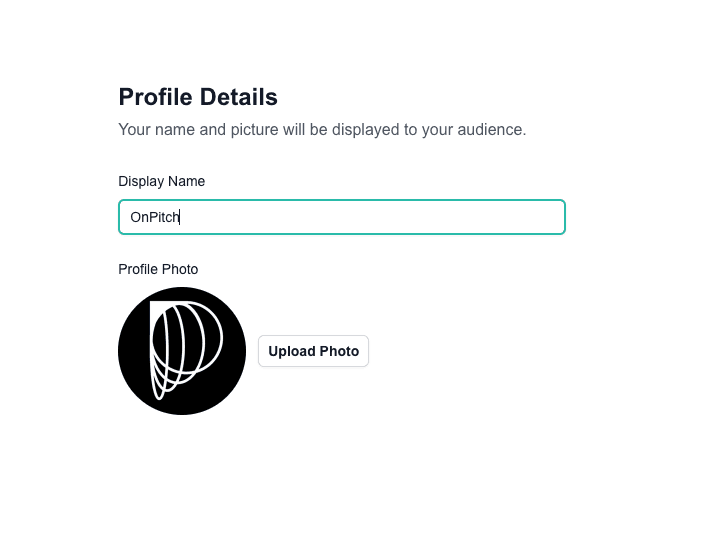
Best practices for display names:
- Use your official artist, band, or business name
- Keep it consistent with your other social media profiles
- Avoid special characters or numbers unless they're part of your brand
- Make it memorable and easy to spell
2. Upload Your Profile Picture
Below the display name field, you'll see the profile picture section.
Why this matters: Your profile picture appears on your public intake form and helps fans recognize and trust your brand.
3. Choose Your Image File
Click the "Upload Photo" button to reveal the file upload interface.

Image requirements:
- Supported formats: JPG, PNG, GIF
- Recommended size: At least 400x400 pixels
- Square aspect ratio works best
- File size limit: 15MB maximum
4. Preview Your Profile
Once uploaded, your profile picture appears in the circular frame.
Image preview features:
- Automatic cropping to circular format
- Optimized sizing for web display
5. Review the Live Preview
On desktop screens, you'll see a live preview of how your profile appears to fans.
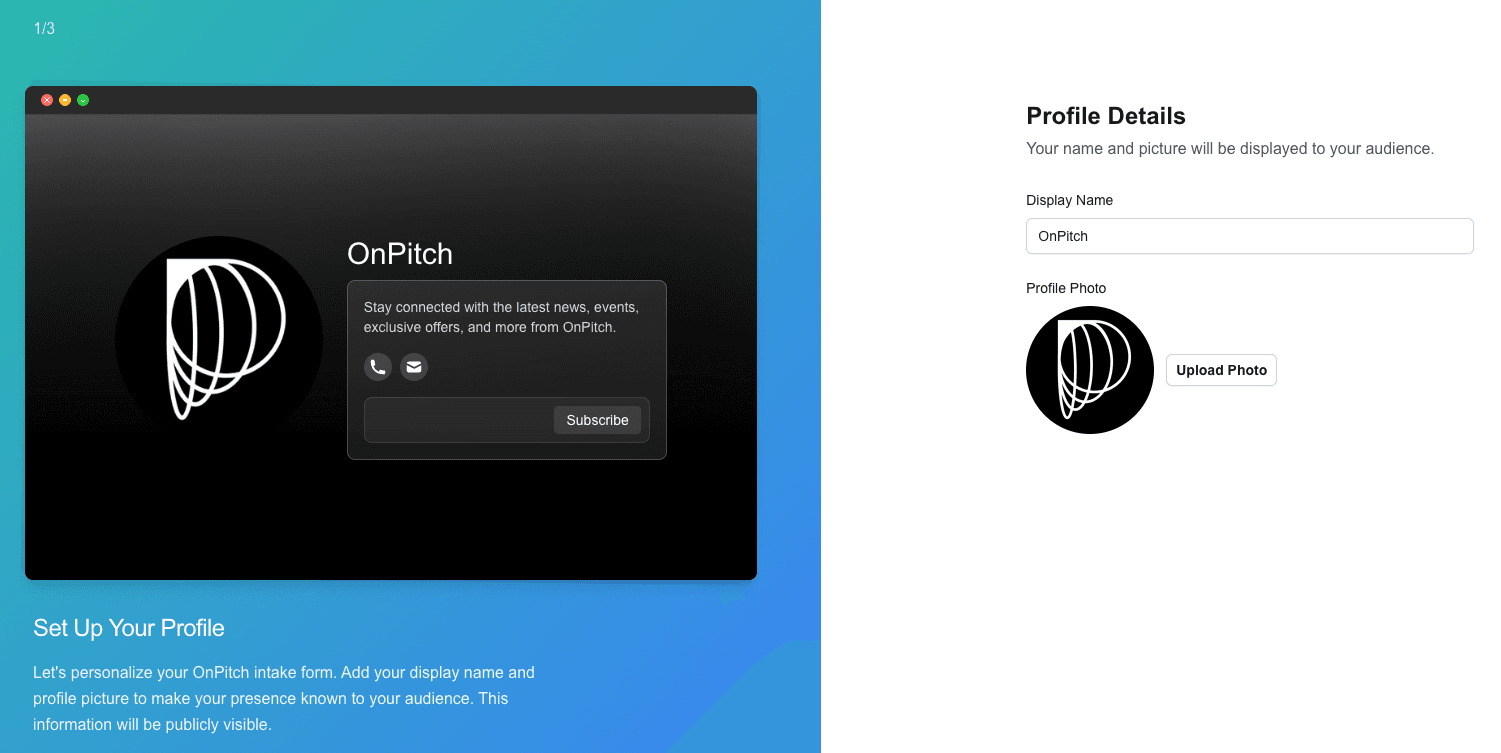
Profile Customization Tips
Display Name Best Practices
- Consistency: Match your name across all platforms (Instagram, Spotify, etc.)
- Clarity: Avoid abbreviations that fans might not recognize
- Professionalism: Use proper capitalization and spacing
Profile Picture Guidelines
- High Quality: Use the highest resolution image available
- Brand Recognition: Choose an image that represents your brand well
- Face or Logo: Personal photos or professional logos work best
- Lighting: Ensure good lighting and contrast for visibility
Completing Profile Setup
1. Verify Your Information
Once satisfied with your profile setup, click the "Next" button.
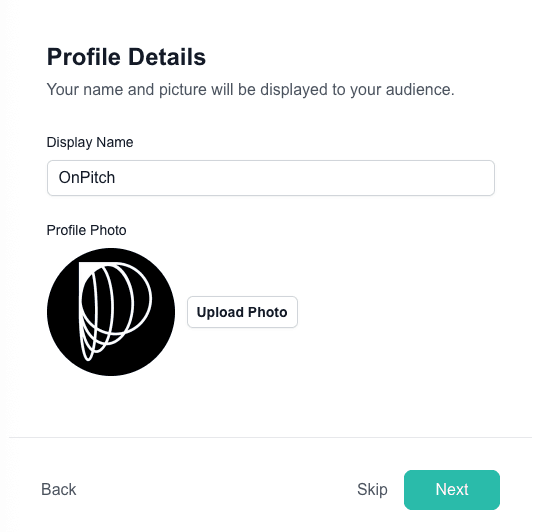
Alternative Options
Skip Profile Setup
If you prefer to configure your profile later, you can click "Skip" at any time.
What happens when you skip:
- You proceed to the next step without saving profile changes
- Your profile remains with default settings
- You can return to profile customization from your dashboard later
Return to Welcome
Click "Back" to return to the guided setup welcome screen if you need to reconsider your approach.
Troubleshooting
Image won't upload?
- Check file size (must be under 15MB)
- Verify file format (JPG, PNG, GIF supported)
- Try a different image or compress your current image
Preview not updating?
- Ensure you've entered a display name
- Wait for image processing to complete
- Refresh the page if preview seems stuck
Want to change your profile later?
- You can update your profile anytime from the dashboard
- Navigate to your profile settings to make changes
- Changes update immediately on your public intake form
Next Steps
With your profile customized, you're ready for the next step: identity verification. This optional step begins the process of getting your dedicated toll-free messaging number, which is required for sending SMS and WhatsApp messages to your audience.
The next lesson covers the identity verification process and what information you'll need to provide.